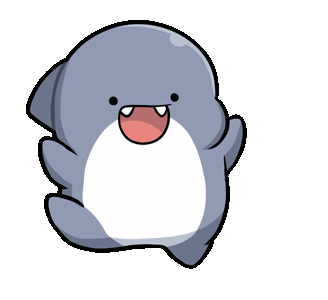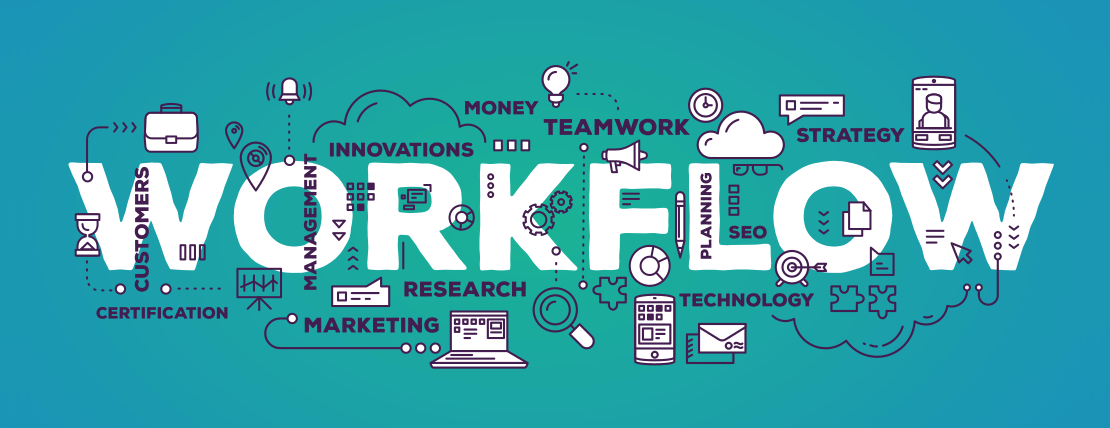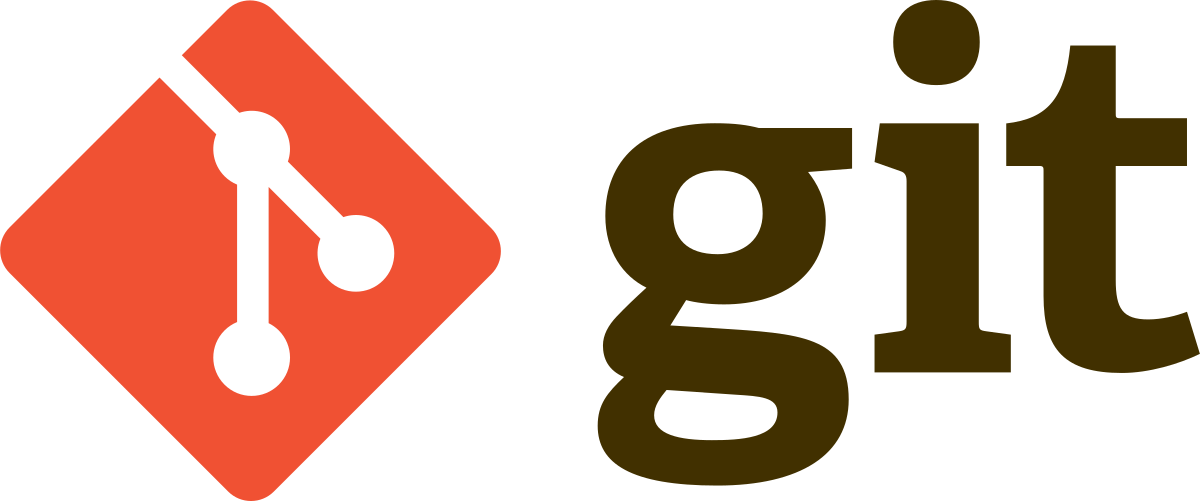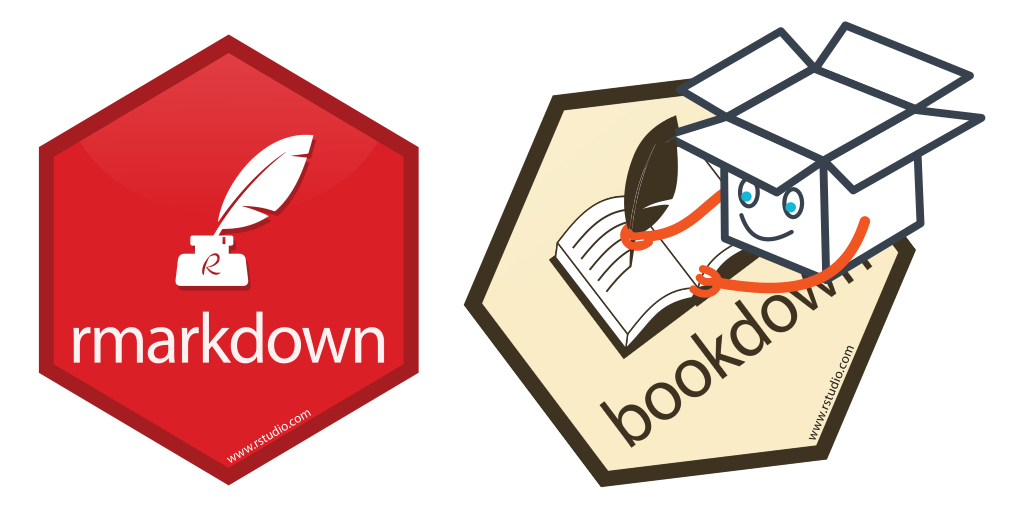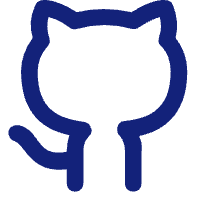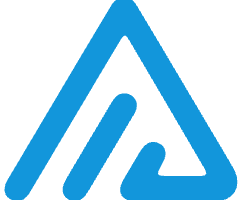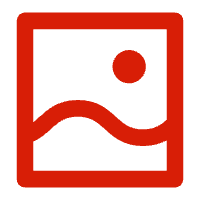conda管理生信软件 写在前面的话:
linux作为非图形化操作系统,软件下载及管理相对于windows更加复杂。对于生信分析,conda能够很好的解决大部分软件的下载、安装及管理。最重要的是conda能够解决不同软件间的环境冲突。(miniconda是anaconda的轻量级替代,足够我们使用)
conda下载
清华大学开源软件镜像站:miniconda安装包查找
根据不同的电脑系统选择所需要的版本(windows, linux, MacOSX)
下载最新的linux版本示例:
1 wget -c https://mirrors.tuna.tsinghua.edu.cn/anaconda/miniconda/Miniconda2-latest-Linux-x86_64.sh
miniconda安装 安装最新版linux示例:
1 bash Miniconda2-latest-Linux-x86_64.sh
1 2 3 4 5 6 7 8 9 10 11 12 13 14 15 16 17 18 19 20 21 22 23 24 25 26 27 28 29 30 31 安装过程中可能会遇到下面的提示: Please, press ENTER to continue >>> =================================== Miniconda End User License Agreement =================================== ....... Do you accept the license terms? [yes |no] [no] >>> [/home/you/miniconda2] >>> installation finished. Do you wish the installer to initialize Miniconda2 in your /home/you/.bashrc ? [yes |no][no] >>> ....... Thank you for installing Miniconda2! source ~/.bashrc
miniconda配置镜像 conda安装软件需要从就近的镜像中查找安装包,因此软件安装成功后必须配置镜像 (这里用的是清华镜像源,也可以选择其他的镜像源,具体可百度)
1 2 3 4 conda config --add channels https://mirrors.tuna.tsinghua.edu.cn/anaconda/pkgs/free conda config --add channels https://mirrors.tuna.tsinghua.edu.cn/anaconda/cloud/conda-forge conda config --add channels https://mirrors.tuna.tsinghua.edu.cn/anaconda/cloud/bioconda conda config --set show_channel_urls yes
配置信息保存在 ~/.condarc里
1 2 3 4 5 conda clean -i conda clean -a
创建小环境 创建小环境相当于在屋子里安装一个柜子,可以把物品放在柜子里,柜子坏了可以直接丢掉。如果直接在大环境里安装软件如果破坏了主环境,恢复的代价就会更高。
1 2 3 4 5 6 7 8 9 10 11 12 conda create -n rna conda install python=2 conda create -n rna python=2 conda info -e conda inf0 --envs conda env list
进入小环境 创建小环境后,安装软件或者使用小环境内软件进行分析,一定要进入/激活 小环境,否则只会在当前账户环境下运行。
查找软件 软件会有不同的版本,不同版本之间也会有不同的环境要求,在安装之前可以进行查找。
在conda网页内查找
直接运行命令查询
安装软件 1 2 3 4 5 6 conda install -y sra-tools trim-galore conda install numpy=1.11 :即安装能模糊匹配到numpy版本为1.11 conda install numpy==1.11 :即精确安装numpy为1.11的版本
卸载软件 更新软件 1 2 3 4 5 conda update conda conda update bwa
查看当前环境已安装软件 退出小环境 移除小环境 1 2 conda env remove -n rna
导出/导入环境 如果我们已经配置好一个环境了,想换一台设备,或者给别人使用,可以导出环境配置文件,然后在新设备上导入环境配置文件。1 2 3 4 5 6 7 conda env export > environment.yaml (跨平台均适用) conda list --explicit > spec-file.txt (仅限相同平台) conda env create --name <envname> --file environment.yaml conda create --name <envname> --file spec-file.txt
镜像源 国内访问国外conda官网较慢,所以需要替换国内镜像源
1 2 3 4 5 6 7 8 conda info conda config --remove-key channels conda config --set show_channel_urls yes
设置清华镜像源
1 2 3 4 5 6 7 8 9 10 11 12 conda config --add channels r conda config --add channels defaults conda config --add channels conda-forge conda config --add channels bioconda conda config --add channels https://mirrors.tuna.tsinghua.edu.cn/anaconda/cloud/msys2/ conda config --add channels https://mirrors.tuna.tsinghua.edu.cn/anaconda/pkgs/free/ conda config --add channels https://mirrors.tuna.tsinghua.edu.cn/anaconda/pkgs/main/ conda config --add channels https://mirrors.tuna.tsinghua.edu.cn/anaconda/cloud/cond-forge conda config --add channels https://mirrors.tuna.tsinghua.edu.cn/anaconda/cloud/bioconda/ conda config --set show_channel_urls yes
如果镜像源出现问题,可还原使用
1 2 conda config --remove-key channels conda config --append channels conda-forge --append channels bioconda --append channels defaults